How To: Keep Track of What You Spend on Spotify, Netflix, & Other Online Subscriptions Using Your iPhone
As the internet continues to become a bigger part of our day-to-day lives, we slowly but surely start to rack up a bunch of web-based subscriptions. These internet subscription services—Netflix, Hulu, and Amazon Prime, just to name a few—may seem innocuously cheap individually, but when combined, they actually comprise a significant portion of our monthly bills.All of that considered, it's high time we had an easy way to keep track of these numerous subscriptions. Developer Yummygum thought the same, so he created an iPhone app that puts all of your online subscriptions in one place, complete with custom icons and notifications. It's incredibly easy to set up, too, so read on below to see how it all works. 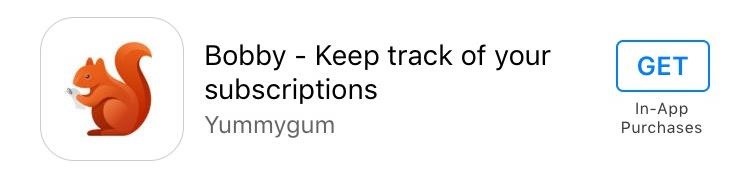
Step 1: Install BobbyThe app that will help you keep track of all your bills and online subscriptions is called Bobby (previously named Billy), and it's available for free on the iOS App Store.Install Bobby for free from the iOS App Store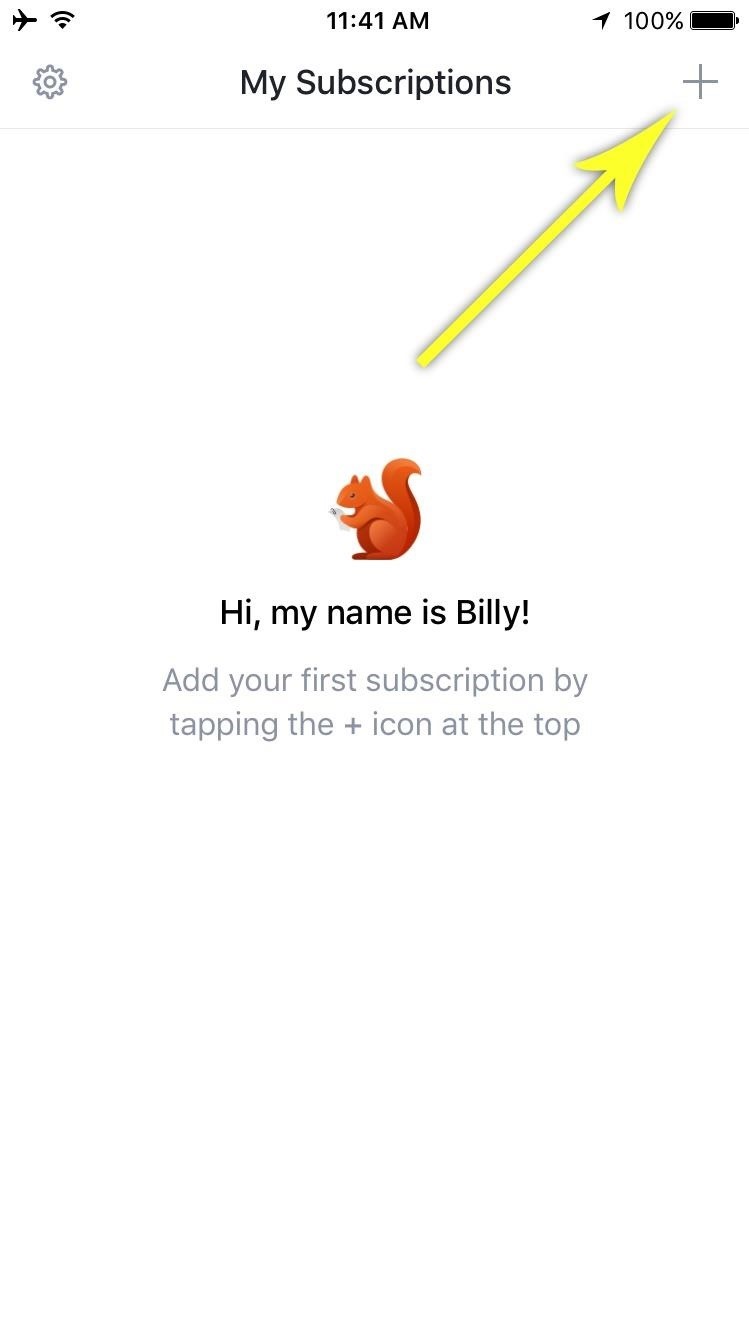
Step 2: Find Services & Add Your SubscriptionsOnce you've got Bobby installed, be sure to grant the app permission to post notifications if you'd like to use its reminder feature. Aside from that, start by tapping the + button in the top-right corner to add a new subscription service that you'd like to track.From here, you'll see a list of all the online services that Bobby has preset templates for, and all you have to do to select one is tap it. Otherwise, tap the search icon at the top of the screen to find a specific service, then select it from this menu. Next, enter the monthly cost of this subscription into the topmost field, then you can add a description or choose whether this service bills monthly, quarterly, or annually. Aside from that, expand the "More Options" section towards the bottom to view more options, then select the "First bill" option to set your billing cycle. From here, use the following menu to select your next billing date, and this date will be used going forward as well. Beyond that, you can use the "Remind me" option to get a notification when this bill is coming due, but make sure to tap the "Add" button in the top-right corner to wrap things up when you're done.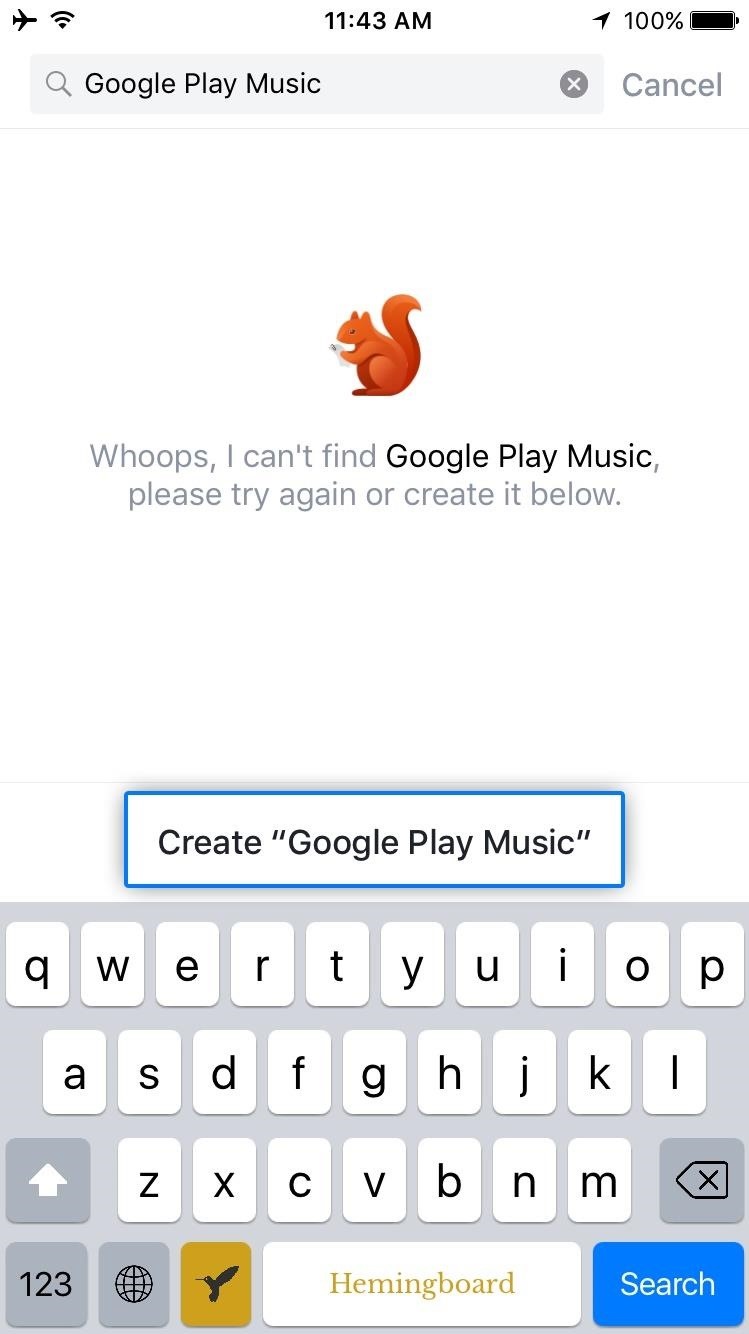
Step 3: Add Subscriptions ManuallyIf a subscription service or bill was not listed when you searched its name, that's no biggie, because adding an entry manually is incredibly easy. When you type in a name and it's not found, simply tap the create button at the bottom of the screen. From here, options such as "Add icon" and "Color" allow you to customize the appearance of this bill reminder, so choose those to begin. At this point, you'll be able to select from several different icons, and of course you can add a custom color, so even if Bobby doesn't have a service queued up already, you can still make it visually interesting. Beyond that, the rest of the setup is identical to the process depicted in Step 2, so you should already feel right at home.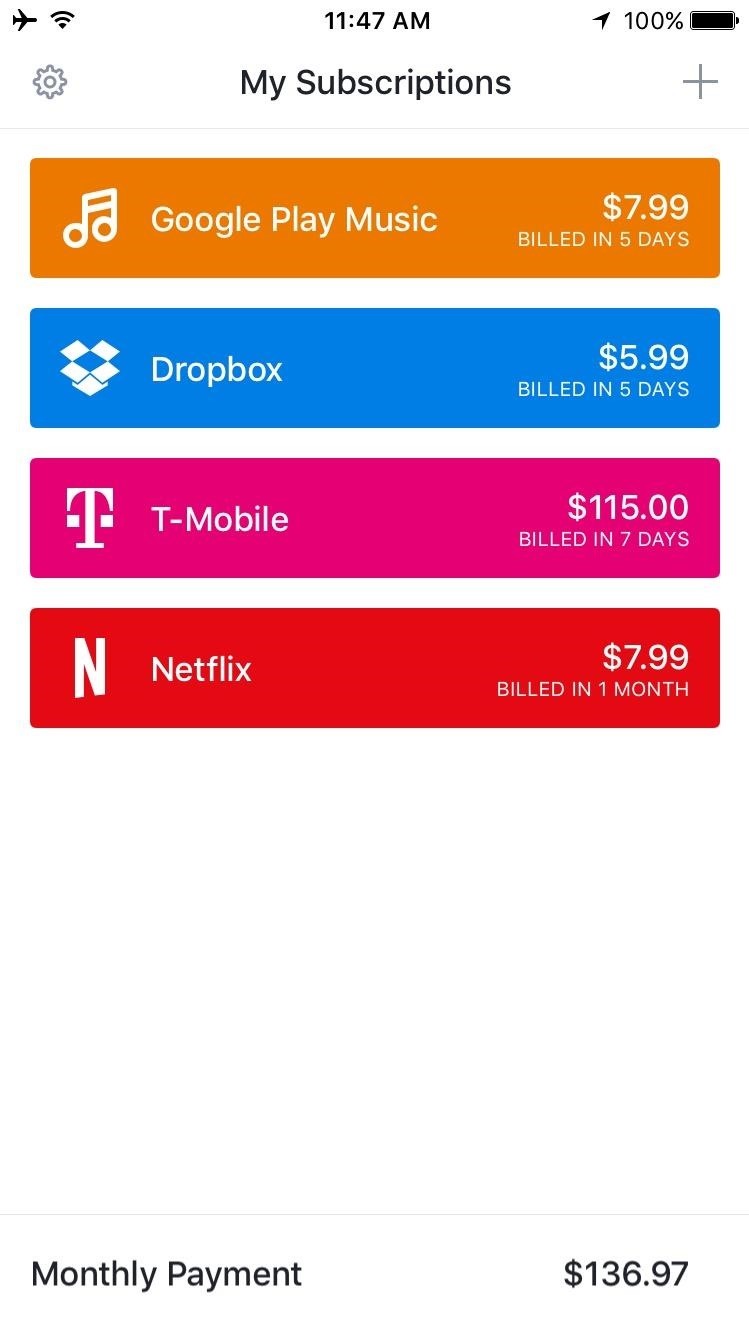
Step 4: View Upcoming Bills & Get NotificationsAfter adding any additional bills or subscriptions, you'll be all set to go. Worth noting, though, the free version of Bobby only allows for up to 4 separate bills or subscriptions at a time, but an in-app purchase of $0.99 will remove this limitation.The subscriptions are shown in a color-coded lists, with icons to make it easy to see which bill is going to be due next. The list itself is ordered by due date, so the bill that's coming up next will always be first. On top of that, if you opted to enable reminders, you'll even get a notification when each bill is coming due. Follow Gadget Hacks on Facebook, Twitter, Google+, and YouTube Follow Apple Hacks on Facebook and Twitter Follow Android Hacks on Facebook and Twitter Follow WonderHowTo on Facebook, Twitter, and Google+
Cover photo and screenshots by Dallas Thomas/Gadget Hacks
The Cool New Features in iOS 7.1 for iPad, iPhone, & iPod
I have a palm centro and since it comes with no wi-fi, I was wondering if there was any way to connect to a computer, using bluetooth, and use it as a modem for my phone? I know it may seem confusing but I know that you can use your cellphone as a modem for your laptop/computer.
Setting Up Your Palm Device's Internet Connection - dummies
Here's how to get custom ringtones back onto your iPhone. How to find your custom ringtones after iTunes dumped them. you'll find it in your own Music folder under ~/Music/iTunes/Tones
How to Add Custom Ringtones to Your iPhone
How to Get Faster PIN-Unlock on Your Samsung Galaxy S4 by
How To: Use the Google Mobile App for the iPhone to search better Google Photos 101: How to Use Google Lens to Identify Landmarks in Your Images News: Google Wants to Take Over Your iPhone's Keyboard How To: You Really Should Tap This Icon in Your iPhone's Google App
How To Use Google Lens On Any Android Phone?
Tip #4: When wiring LED light bar relays or switches, fuse all positive side wires such as from the positive battery terminal to the light bar switch. The fuse rating should not correspond to the wire size but instead to the maximum current expected on that wire.
How to Wire an LED Light Bar Properly (Project Night Light
Find out how to use a six volt lantern battery to really save you money. This is no con, or prank, or joke that involves 32 AA batteries; this is the real deal. Just watch this money saving video tutorial to see how to hack a six volt battery.
6 Volt Battery Hack - YouTube
Hi, I've been here for a while and developed a lot of skills. Today I started playing with WiFi karma attack. Of course I know how to start honeypot with particular SSID and MITM connection, inject iframes, detect that (self defence), prevent (be careful and VPN in most cases is enough), but there is one thing, I cannot stop thinking about.
Python Script for talking with Your Jarvis.. - WonderHowTo
The Nook GlowLight doesn't officially have a web browser, but like the Nook Touch and Nook Touch with GlowLight before it, there's a hidden web browser that can be accessed if you know the special trick. The browser doesn't work very well and is very limited but it does function somewhat if you really need to use it for something.
nook simple touch - Good e-Reader
Be aware that, this is not useful to block HTML5 videos playing automatically. The extensions for blocking video auto-play for both HTML5 and Flash are expecting in their Store sooner or later. Having the ability to turn off auto-play within the browser settings is always a welcome option.
How to Reveal Saved Website Passwords in Chrome and Firefox
At first glance, Google's new Art Project is a wondrous thing. The Internet colossus is collaborating with 17 heavyweight international museums, including the Met in New York, the Hermitage in
How to use Google's selfie artwork comparison app - Business
There are three basic reasons for this: (1) Not using a note taking app to draft captions, (2) Leaving spaces after text or punctuation marks before a line break is to start, and (3) Not copying your draft caption exactly as it is when moving it to the insert caption section of your prospective Instagram post.
Instagram 101: How to Insert a Line Break in Your Instagram
0 comments:
Post a Comment