IFTTT 101: How to Create Custom Applets
IFTTT is a fantastic tool that lets you trigger actions on your smartphone that normally require more advanced hacking. With the help of its friendly user interface, turning your phone into a more personal device has never been easier. However, the app has some more intricate options under the surface, making advanced implementations of applets difficult for beginners.To help ease users in, IFTTT compiles some of the most popular applets by both known developers and regular people. But what if you've scoured the Search submenu and still have trouble finding what you're looking for? Luckily, IFTTT gives users the power to create their own applets. Even though it can be tricky to use them at first, once you get the hang of it, creating applets will be a breeze. Who knows? You may even find yourself featured in the Discover tab.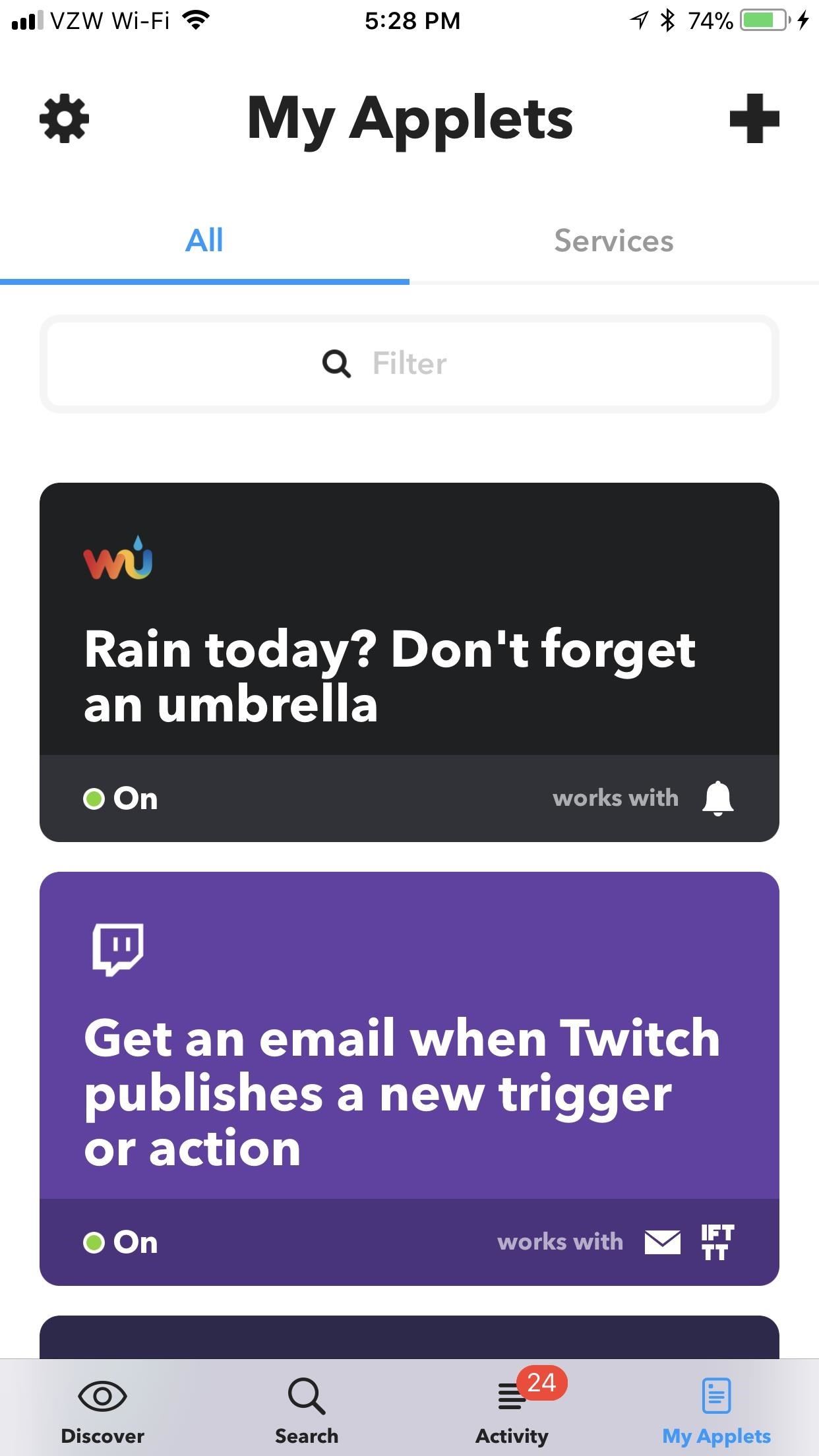
Step 1: Navigate to 'My Applets'In order to create your own applets, you'll need to head over to My Applets, which is the rightmost tab at the bottom of IFTTT's main menu. From here, tap on the plus sign in the top-right corner. Now, you'll be able to create your very own applet.
Step 2: Designate the 'This'As is the namesake of the app, you need to write your applet in IFTTT's formula: If This Then That. Basically, you'll just need to fill in the blanks for what This and That are. Fortunately, IFTTT holds your hand a bit rather than expecting you to take a few semesters of Java. If you haven't chosen your "This" yet, that's the first step.If unchosen, "this" will be colored blue with a blue plus sign next to it. To choose a function for "this," begin by tapping on it. A list of "Popular" services will appear, with a more comprehensive list of services directly underneath it. For this example, I'll create an applet that sends a notification at 3:15 on the 15th of each month to remind me to pay my bills. So for my "this," I'll select "Date & Time."After you select a trigger for your "this" element, a list of conditions appears, detailing what will kick off the "that" action. The exact settings will vary depending on the trigger you chose, but it's just a matter of filling out the blanks, so it should be pretty straightforward. Since I chose "Every month on the" to remind me when to pay bills, I'll enter the day of the month and time of day when I want this applet to trigger. Once you've configured the available settings, hit "Next" (iOS) or press the check mark (Android). If the area that was once occupied by the word "this" is now filled in with an icon of the trigger service (in our case, "Date & Time"), then you completed Step 2 correctly. If you want to edit the trigger, tap on the pencil icon. You can change the trigger service (to a different trigger), trigger itself (same service with a different trigger), or reconfigure the trigger you chose.
Step 3: Designate the 'That'Now, let's configure the "that" element. Just as with "this," start by tapping the blue "that" label. From there, you'll need to choose and configure a service that "this" triggers. In this case, I'm going to choose "Notifications," as I want IFTTT to notify me when I need to pay my credit card. Depending on the service you chose, you'll see slightly different options — but again, they should be fairly straightforward. In the case of "Notifications," you'll need to configure the notification text. Simply type whatever you want to appear in the notification. You can also add an element called "CheckTime" that reads back the time you set for "this," if you'd like. Elements such as these are called "ingredients" (the last remaining vestige of a time when applets used to be called "recipes"). Add an ingredient by tapping "Add Ingredient" while typing. The list of available ingredients will pop up. Most of these ingredients are self-explanatory, but some may require a light Googling to find out what they do.After you're satisfied with the notification text, tap "Next" (iOS) or press the check mark (Android) in the top-right corner, then hit "Finish." Make sure your custom applet is switched on by using the toggle in the middle of the next screen. Afterwards, your custom applet will live in the My Applets tab with all of your other applets, where you can interact with it as you would any other. What custom applets have you put together? Any applets you'd like us to walk you through? Let us know in the comments below.Don't Miss: 100+ Apps iOS Users Need on Their iPhones in 2018Follow Gadget Hacks on Facebook, Twitter, YouTube, and Flipboard Follow WonderHowTo on Facebook, Twitter, Pinterest, and Flipboard
Cover image and screenshots by Brian Lang/Gadget Hacks
How To: Turn Your Galaxy S10's Camera Cutout into a Notification LED How To: 7 Ways to Bypass Android's Secured Lock Screen How To: Use the Galaxy S8's Hidden Screen Recorder on Other Samsung Devices How To: Enable Samsung's New Dark Theme on Your Galaxy in Android Pie
Update Galaxy Tab 2 to Android 4.3 Jelly Bean OS with
The good news is that this will work on any Samsung device that has root. If your Samsung device is rooted, you will be able to enjoy these boot animations. Before we begin, you will need a rooted Samsung phone! Step 1. Go to the Samsung QMG section at AndroidBootAnimation.com and download the Android boot animation you want to install. Step 2.
Easily Change the Boot Animation on Your Samsung Galaxy S5
SyVid is going to save a lot of time by automating the syndication of your videos by posting to multiple video sites. You definitely need this service now and in the future.
Vid Octopus - Video Uploader 1.0.10 APK - com.drizzlez
How to Find That Book You've Spent Years Looking For Between libraries, the web, and rare book stores, near-forgotten books are easier than ever to find. by Utne Reader Staff
The Spiderling Named Peter Parker - Archive of Our Own
Pixel How to Get Motorola's Active Display Features on Your Pixel or Nexus (android.wonderhowto.com) submitted 2 years ago by najodleglejszy XZ2 smol 48 comments
Get Motorola's Active Display Features on Your Pixel or Nexus
These only become available once you install an app that wants to send you notifications. You can adjust different push notification settings for each app on your iPhone. Step #1 -- Tap Settings
Snail mail push alerts - YouTube
DIY Instant Indoor Skydiving « Internet :: Gadget Hacks
How To Remove Or Change iOS 11 App Icon Label On Home Screen Without Jailbreak By Paul Morris | December 19th, 2017 The discovery and release of Ian Beer's iOS 11.1.2 exploit has opened up a seemingly endless list of possibilities that otherwise wouldn't have been possible without a full jailbreak.
How to Remove Icon Labels in iOS 5 - idownloadblog.com
After a long haul, Asus is finally set to bring in the Zenfone 5Z successor. The alleged smartphone has been in the news for the rumors, and the new listing leaks some key details about Zenfone 6
Asus ZenFone 6 Coming Soon to India, Listed on Flipkart
A friend of mine has a crazy amount of Reddit karma and gold, and yesterday he let me in on his secret. This person, who will remain unnamed for obvious reasons, created a Python script called Reddit Karma Crawler that finds rising posts before they get too popular.
Python GeoIP Script « Null Byte :: WonderHowTo
INFO: All one needs to know about how to automate your life with Tasker and other programs and apps. For easy tutorials follow my channel here. It's started as a hobby and a reason to up skills in
Tasker Profile « Wonder How To
Build a Foxhole Radio!: It's an Instructable with a story! What happens when RickGyver suddenly finds himself in the middle of a zombie apocalypse? He jury rigs his way around the problem of course! This series puts a fun fictional situation around a DIY project video
Make a Foxhole Radio - Weekend Project PDFcast | Make:
Asus Zenfone 6 or Asus 6Z is going to launch in India on 19 June 2019. It will compete with upcoming one plus 7 and upcoming Redmi K20. For more info visit here.Coming to the pricing, As oneplus has already launched Oneplus 7 in the market starting from Rs.32,999, so we can expect the pricing of asus zenfone 6 in India from Rs. 28,000 to Rs. 32,000.
Asus Zenfone 6 India Launch: Price, Specs, Features
This video is a simple Google hack that lets you find pdf files so you can get free eBooks and other cool documents in PDF file format. Don't let the term "hack" scare you it is very easy to do
PDF File (What It Is and How to Open One) - Lifewire
0 comments:
Post a Comment