How To: Create a Surround Sound System Using Multiple iOS Devices
Audibly, from iOS developer Nick Frey, allows you create playlists and sync your music across other iOS devices. Like the Samsung-exclusive Group Play or the older Seedio app, you can connect a slew of compatible devices to create a surround-sound stereo of sorts when playing your music.To get it up and running properly on your iOS devices, make sure that you have the following things before you start:A main iOS device with music (stored either locally or through iCloud) Other iOS device(s) to work as a speaker(s) The Audibly app on all of the devices Wi-Fi, or peer-to-peer Wi-Fi connection (doesn't require internet) Turn Bluetooth off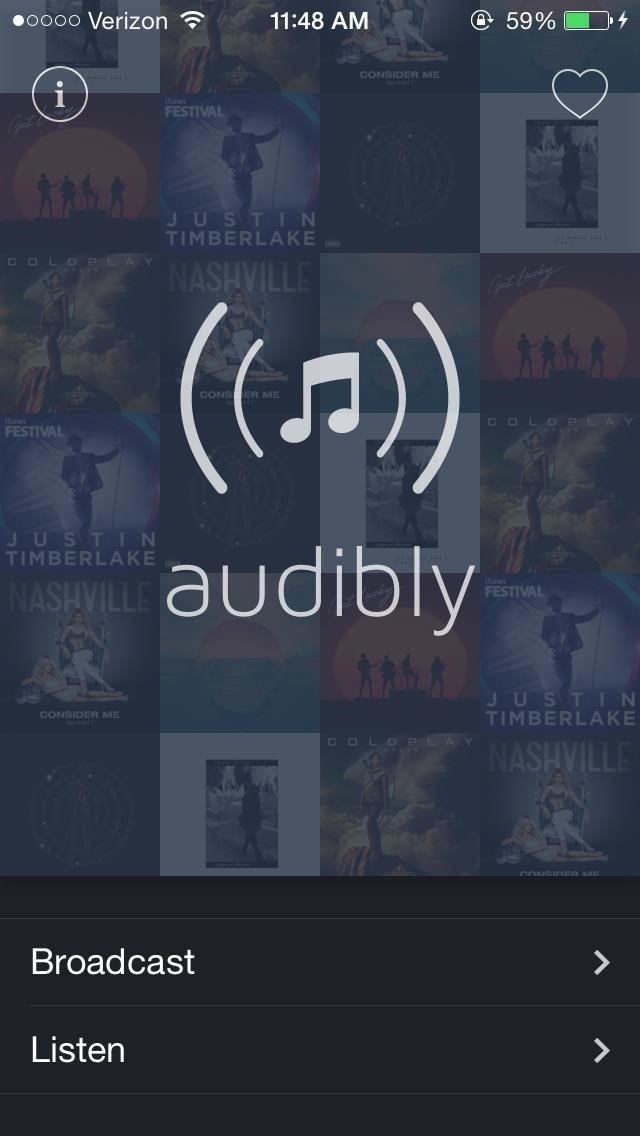
Creating a Playlist Through AudiblyUsing your main iOS device with all of your music, go into Audibly and tap on Broadcast. All of the music stored on your device (internal or iCloud) will appear categorized as Artists, Songs, and Playlists. (1) Tap on "Broadcast", (2) To see your music. Whether you select songs from a specific artist or from your entire library of music, small plus sign icons will appear next to each song. Select the songs that you want to broadcast to your other iOS device(s) and select Done. (1) Select songs, (2) Then hit "Done". After a few seconds of loading, your songs will begin to play (in alphabetical order) on Audibly's built-in music player. Depending on the song, the music player sports a gaussian blur of the cover art for whatever is playing at the moment. (1) Songs playing, (2) Managing the playlist. If you swipe the screen to the right, you can manage your current playlist, deleting or rearranging the songs to your preference.
Connecting to Other DevicesNow that your playlist is all set up, it's time to connect your other iOS device(s) to Audibly. Open the app on your other iOS device(s) and tap on Listen. All nearby sessions will appear, with the name of the device and the song currently playing.When you connect to the session, you'll receive a Listen Request notification on your main iOS device that you started with. Accept to connect. (1) Connect to main device, (2) Accept request on main device. Once all of your iOS devices are connected, you'll hear the music sync up in order to amplify the sound. Through Audibly's music player, you can swipe right and access sound settings, allowing you to change the volume, reverb, and pitch for each device—or all of them at once. (1) Connected devices, (2) Sound settings. If you favorite songs (by tapping on the heart underneath), they'll appear in the Favorites menu accessible through the main page of Audibly (tap on the heart at the top right). All songs in Favorites can be selected to open in the iTunes Store for purchase. (1) Favorite using the heart, (2) Accessing favorites.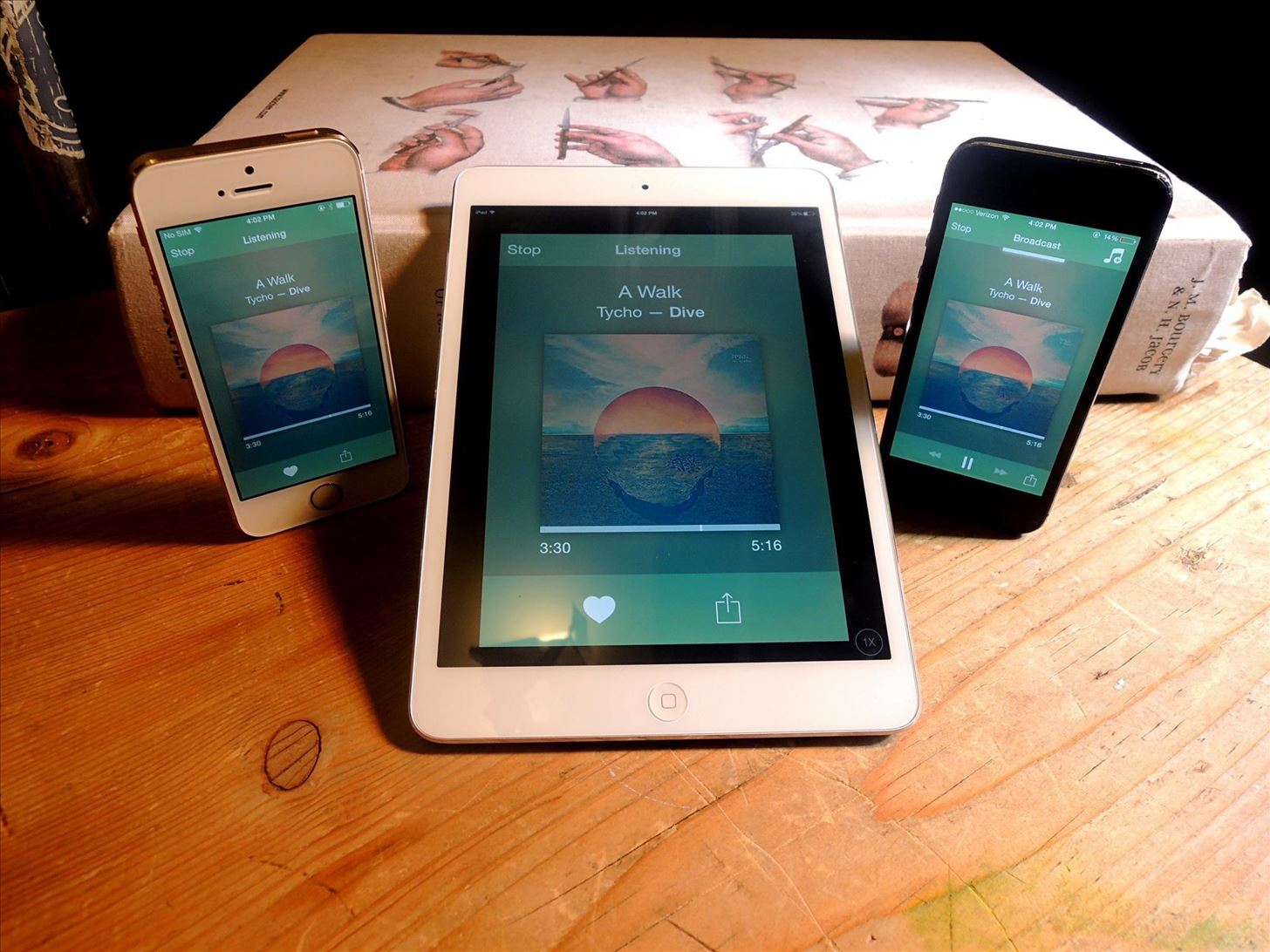
Your Personal Apple-Powered Speaker SystemUsing an iPad Mini and an iPhone 5S as speakers, I was able to comfortably connect them to my main iOS device, an iPhone 5. While connection to the iPad took a few seconds, all three connections were solid, synced up, and loud enough to make some serious impact, without sounding distorted. Useful for when speakers are not available while you're outdoors or in your apartment, I definitely suggest Audibly for a good surround sound solution. Plus, it's free, unlike Seedio.
I need to make a radio at school but I need to change the earplug to something louder. Is it possible to just change the earplug for a stereo or something like that? Another thing i need to change is the source of energy, is it possible to just put a battery in the circle? and where do I need to put it . I would really appreciate the help :)
Build a Foxhole Radio! - instructables.com
If you find yourself in a situation where your smartphone is your only connection to the web, turning it into a Wi-Fi hotspot will come in handy. Here's a look at how to set up a Wi-Fi hotspot on
Jesse Miller V's Profile « Wonder How To
If disaster strikes, chances are that power will also go out. Kipkay to the rescue! By creating one of these hand-powered chargers from a crank flashlight, your electronic devices will remained charged in emergencies.
How to Hack a Hand Cranked Flashlight for Emergency Power
Review: Motorola Droid with free Google Maps Navigation
Upload Videos to Multiple Video Sites Like YouTube, Facebook, & Dailymotion at Once Using Vid Octopus. There are multiple sites for uploading our creative or non-creative videos.Uploading videos on different video platforms is really a lazy work.The User has to fill same details multiple times which makes this a boring process.Why don't we
Can I upload the same video to multiple video sharing sites
State contexts have two types of tasks, enter tasks and exit tasks. An enter task is the default, and runs when the profile becomes active. An exit task on the other hand runs when the profile is deactivated. It's important to understand that Tasker doesn't enforce anything you specify in the enter task while the profile is active.
How to set exit task on Tasker simplest way - YouTube
Here's a simple tip that I just figured out myself the other day: hide your online status on Facebook! Why is this useful? Well, now that Facebook has built chat into the online interface (kind of like Google Hangouts running inside Gmail), your friends can start chatting with you any time you log into Facebook.
Keep Your Online Status a Secret on Facebook - Lifewire
HTC One Gadget Hacks Enable Hidden Developer Options on the HTC One M8 [How-To] Activate the AOSP Lock Screen on Your Rooted HTC One M8 [How-To]
How to enable lock screen widgets on HTC One M8
You can tick the box next to Mute volume key "beep" if you don't want to hear the indicator sound each time you adjust the volume level. Step 3: Using the Volume Slider The volume slider will automatically appear as an overlay on top of your status bar when you press one of your Nexus 5's hardware volume keys.
YouTube iOS App Removes Apple's Obtrusive Volume Indicator in
Soldering stainless steels Introduction. Soldering is often used for joining stainless steel in applications such as roofing and water tubing (plumbing). Soldering, like brazing, uses filler alloys with lower melting points than the parent metal (i.e. the stainless steel) being joined.
PDF Soldering to Stainless Steel - Kester
Since Android 4.2, Google has made the Developer Options menu hidden. In this guide we'll show you how to enable developer options in Android 4.3/4.2 or later. Whether you are a developer or just want to tinker with your Android phone/tablet, enabling developer options in Android is as easy as pie. here's the procedure:
The volume control icon has disappeared from the taskbar From: msiz My volume control button has dissapeared from the bottom right hand corner of my screen - how can i get it back?
Classic View WIndows 10 - Microsoft Community
0 comments:
Post a Comment