How To: Put App Shortcuts in Your Galaxy S4's Notification Tray for Faster Access from Anywhere
Normally, when you open applications on your Samsung Galaxy device, you do so from one of three places—your home screen, the app drawer, or from the list of recently used apps—but it never seems fast enough when it comes to opening your favorite and/or most-used apps.There are launchers like SwipePad and Side Launcher that give you near-instant access to favorites, but they utilize additional actions that aren't for everyone. So, today I'm going to show you how to add app shortcuts to something you're already proficient at using—the notification tray. Please enable JavaScript to watch this video.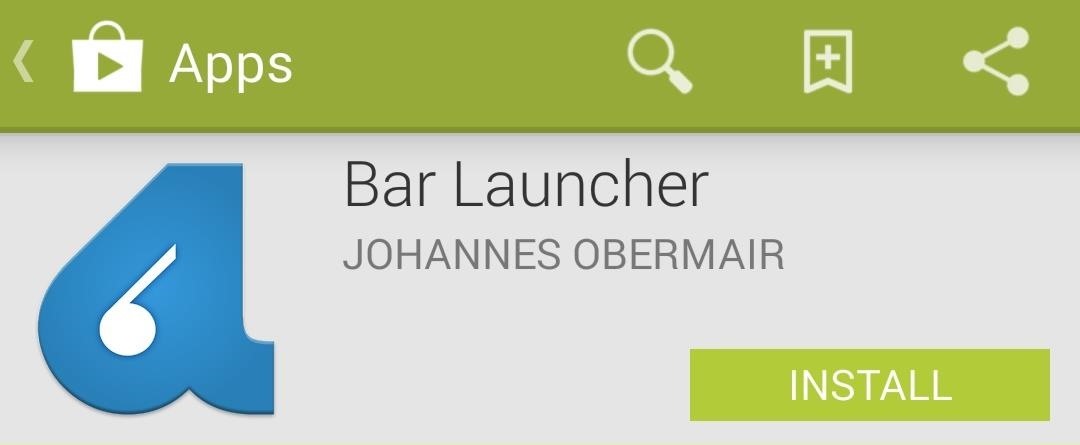
Step 1: Install Bar LauncherTo get app shortcuts in your notification tray, just install Bar Launcher (free on Google Play) from dev Johannes Obermair. As the name implies, a bar of customizable shortcuts will be added to your notification tray, and you can access the apps from anywhere you can pull down the tray.
Step 2: Disable Icons in the Status BarPersonally, I hate when an active app places an icon in my status bar just to show that it's active. If you have similar feelings, with Bar Launcher open, go ahead and hit the Menu button, select Settings, and un-check the Icon option.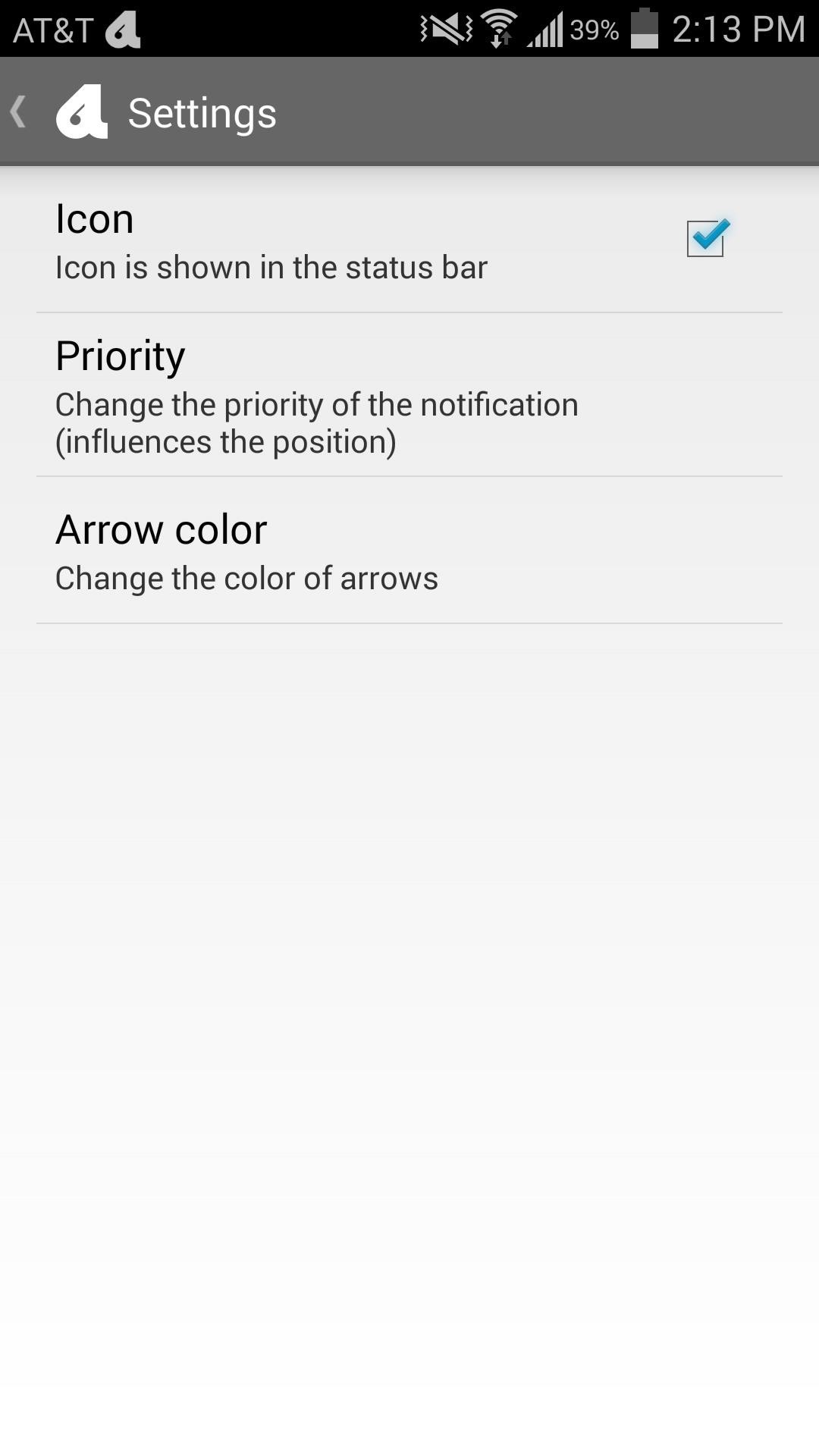
Step 3: Prioritize Your Bar's LocationPriority will dictate where the app bar is placed in the notification tray. To have it up top at all times, set it to Maximum priority, and if you want it down below your ongoing notifications, choose Normal priority. If you want it at the absolute bottom of any and all notifications, choose Minimum priority.
Step 4: Adjust the Arrow ColorThe final setting is the Arrow color. Since the notification shade is black, make sure you set your arrow to white. This will ensure that the arrow is visible later, when I show you how to add more rows.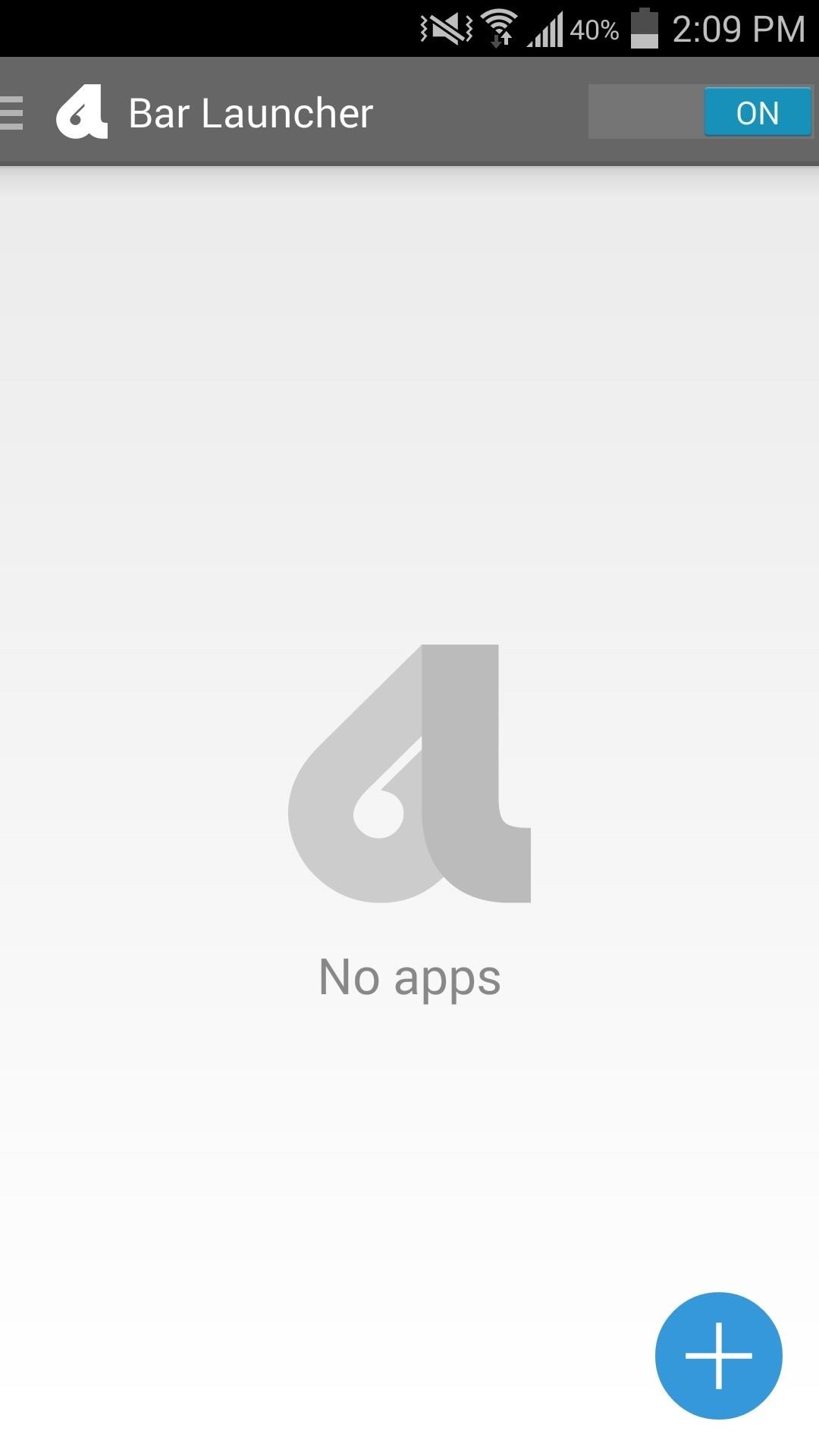
Step 5: Choose Your App ShortcutsBack on Bar Launcher's main screen, toggle the app "on" in the top right-hand corner, then tap the large + sign on the bottom right. From here, begin selecting apps you want quick access to, one at a time. You can adjust the order of the apps by tapping and holding them, then sliding them up or down. To remove an app from the list, swipe it away to either side.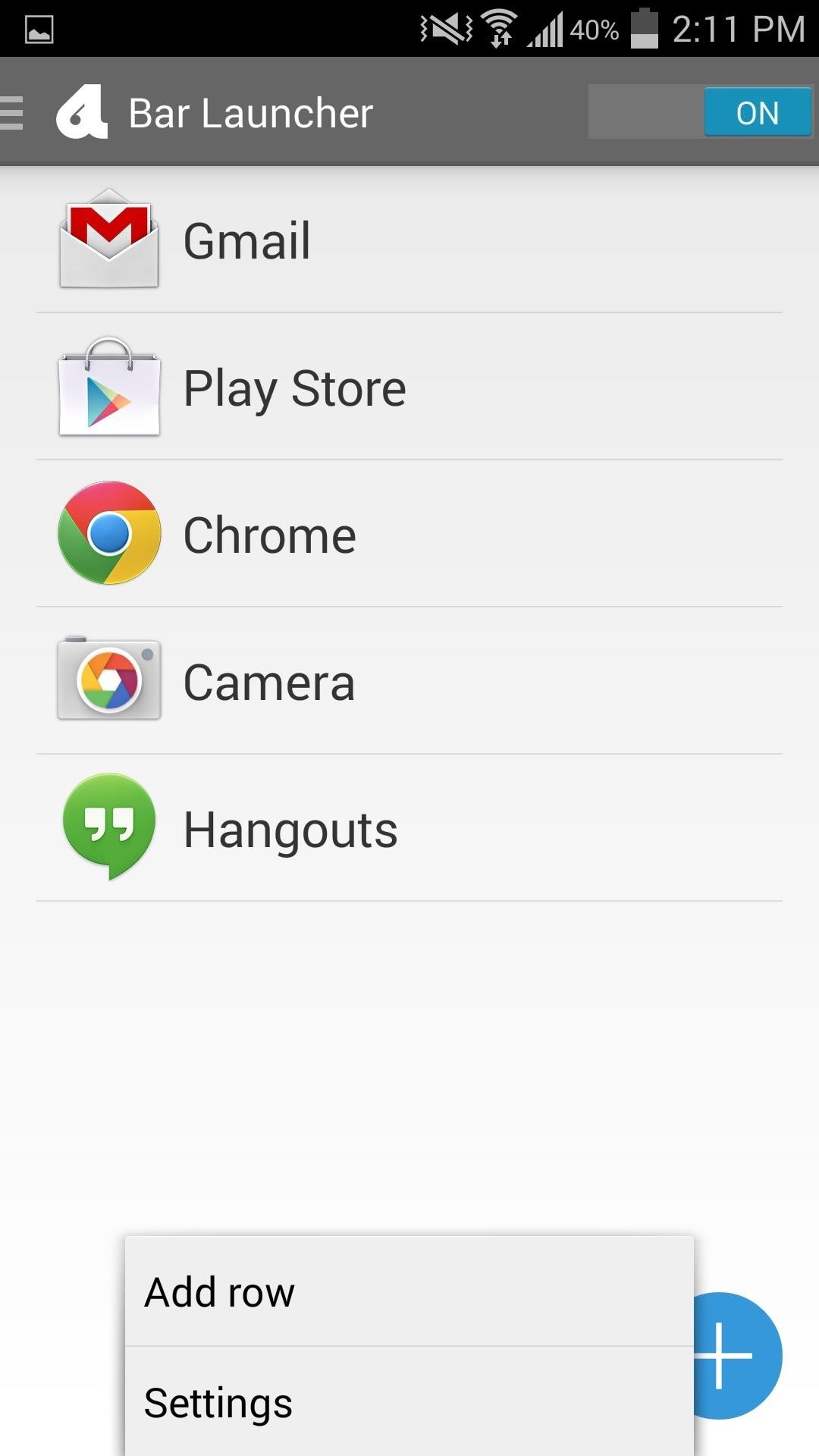
Step 6: Add Additional RowsWhile you can add as many apps as you want to a single row, adding too many can make it look congested. Instead, create an additional row by tapping your Menu key and selecting Add row. Give the new row a label, then add apps like you did before.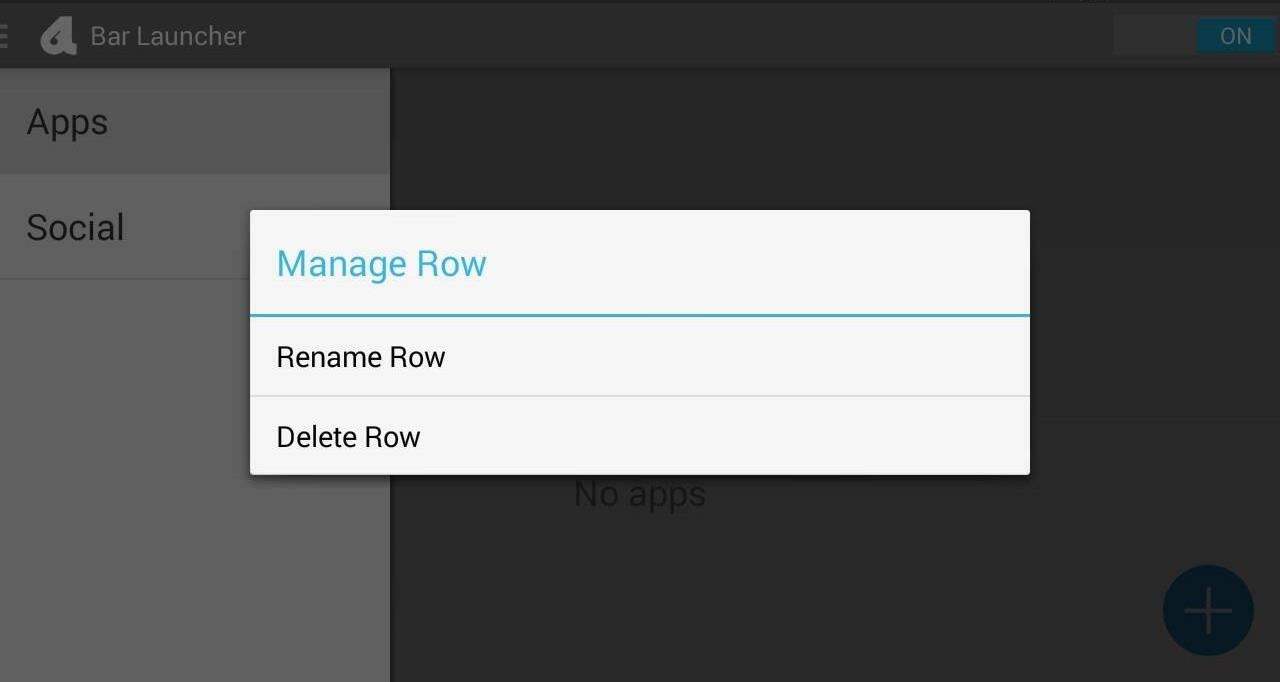
Step 7: Find, Delete, & Rename RowsTo view your other rows, hit the three-bar button on the top left-hand side. Tap and hold on a row label to delete or rename it.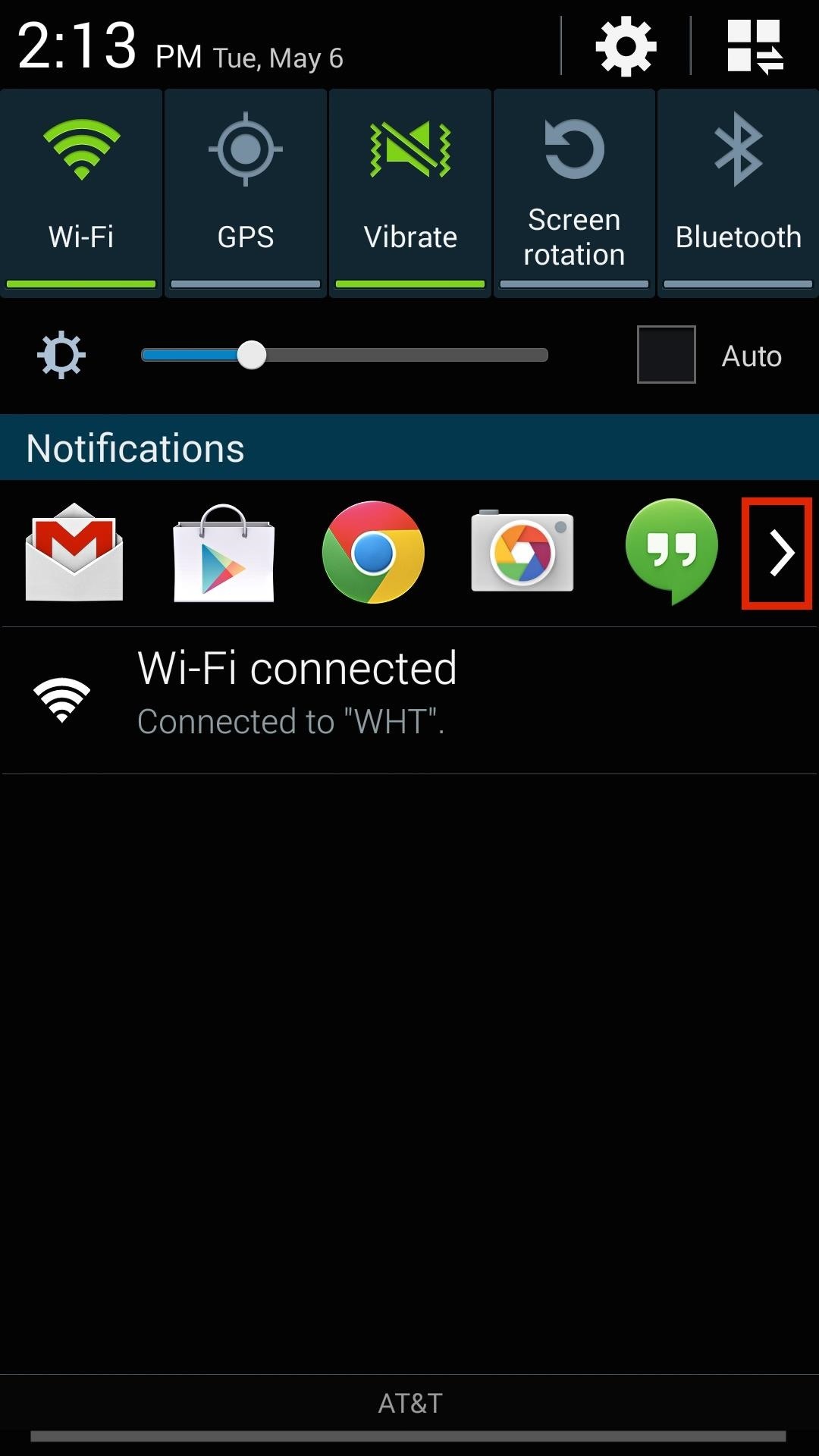
Step 8: Enjoy Quick App AccessNow, just pull down your notification shade to access your favorite apps. Remember those arrows we set as white? Tap on them to view the other rows you created. And because I gave my bars Maximum priority, they'll sit right near the top of the shade. Your notification tray is a familiar area that can be accessed from within any application or screen, so from now on, quickly pull down and launch your favorite apps with ease.
How To: Pimp Out Your Tweets with Rich Text Formatting on Twitter How To: Text Better on Your Samsung Galaxy S4 with This Hybrid Messaging App Based on Android 4.3 & CyanogenMod 10.2 How To: Copy, Share & Search Text from Almost Anywhere in Chrome on Android
How to write in bold letters on Twitter - Quora
Don't Miss: Turn Your Live Photo into a Facebook Profile Video; If you tap on your profile picture and don't see the "Select Profile Video" or "Take a New Profile Video" options, then you'll have to upload a video from the Facebook site on your computer.
Facebook: How to Make Your Profile Picture a Video | Time
time.com/4057391/facebook-profile-picture-video-gif/
Facebook is rolling out a new feature that lets you set a short, GIF-like looping video as your profile picture, the company announced Wednesday. The new feature is rolling out slowly, Facebook
How to make your Facebook profile picture a video | TechRadar
This article was co-authored by our trained team of editors and researchers who validated it for accuracy and comprehensiveness. wikiHow's Content Management Team carefully monitors the work from our editorial staff to ensure that each article meets our high standards.
How to Download SoundCloud Songs & Playlists Online
Android apps check your system locale settings to determine which language they should display. For the most part, it's a seamless experience—except for those times when an app has not been translated into your language of choice, in which case the app will usually default to English.
How to Use Your Smartphone's Camera to Instantly Translate
Passcode Exploit: How to Bypass an iPhone's Lock Screen Using Siri in iOS 7.0.2 to Send Messages Siri Exploited—Again: How to Bypass the Lock Screen in iOS 8 (& How to Protect Yourself) How To: Open ANY App Instantly & More Securely from the Lock Screen on a Samsung Galaxy Note 2
How to lock individual apps on your smartphone | AndroidPIT
Favorite Doodle is a nifty extension for Google Chrome that replaces Google's logo with a Doodle of your choice. All you need to do is head over to Chrome Web Store and install the extension. Once installed, just head over to Google homepage or the search page and click on the Google logo.
Favorite Doodle : Replace Google's Logo With Your Favorite Logo
Hacking Gmail or Google is the second most searched account hacking topic on the internet next to hacking Facebook account. Hacking into a Google account gives access not only to Gmail but also to their prominent counterparts such as Android (since one can control a android device using Google account), YouTube, Drive, Hangouts, etc.
How to Hack Gmail Account Password - Gmail Hacking | GoHacking
The device has recently received the Android 8.1 Oreo update, yes you heard it right while all other brands are still struggling to provide the Android 8.0 Oreo update at that phase Google came up with the Android 8.1 Oreo for the Nexus 6P, the Pixels-series devices have also received this update recently but the changes this update will bring may vary from device to device.
How To Root Nexus 6P On Android Oreo 8.0 (With SuperSu)
Open Instagram and go to your profile. Tap the gear icon in the upper right corner of your profile to open Settings. Scroll down and tap Linked Account. Tap Facebook. Here you can link your Facebook account to Instagram. How to Invite Your Facebook Friend to Join Instagram. Open the Instagram app on your iPhone.
How to Link Instagram to Your Facebook Page in 6 Simple Steps
How to Split a Large PDF File. You can break up a large PDF into smaller files in a couple different ways. The easiest way is to simply print ranges of pages in your PDF. In our case we split the file up into two 65 page documents (see Figure 7).
Splitting Zip files - WinZip
kb.winzip.com/help/HELP_SPLITDLG.htm
Splitting Zip files. WinZip ® makes it easy to create Zip files (.zip or .zipx) that are split into smaller pieces of a size that you specify. There are several reasons why you might want to do this, such as: To assist with large downloads. Some users may have difficulty downloading very large Zip files from web sites, FTP sites, etc.
How to Send Large Files Over Email
This video demonstrates how to install Webmin via SSH. Once you've downloaded the Webmin interface package, you'll want to install it onto your serve. In order to do that, you'll need to depackage it.
How a file or module can be upload in moodle using FTP
Step 4 Check if your contacts disappeared from iPhone are back. Part 2. How to Fix iPhone Contacts Disappeared with iTunes Backups. If you have backed up your iPhone before to iTunes, and missing contacts are included in the backup, restoring from iTunes would be the first option, and easiest way to get them back.
How to Fix Contacts Disappeared from iPhone 7/6s/6 after iOS
Toast beskeder på din Samsung Galaxy S4 løbende lager TouchWiz har en mørk blå, rektangulær baggrund med hvid tekst. Med Android 4.4 KitKat implementerede Google et mere neutralt farveskema med masser af grå og hvide nuancer. Skålene i 4.4 KitKat har en afrundet grå baggrund med en mere kondenseret skrifttype.
How to Install the Android 4.4 KitKat - Samsung Galaxy S3
0 comments:
Post a Comment