How To: Turn Your Galaxy S10's Camera Cutout into a Notification LED
Though many were hoping for it, a notification indicator around the Galaxy S10's front camera punch hole never came to fruition. Since then, we've been finding other uses for the camera cutout, from turning it into a circular battery meter to using creative wallpapers. Thankfully, there's now an app that will give you LED-style alerts with a ring around your S10's camera.Developed by Chainfire of SuperSU fame, the appropriately named Holey Light app finally brings the sought after functionality to the S10, S10+, and S10e — no root required. And despite still being in development, the app is a lot more useful than Good Lock's confusing NotiStar add-on. It's is free to install, though you'll have to go through a brief setup process to get everything working correctly.Don't Miss: Hide the Navigation Bar & Enable Gestures on Your Galaxy S10 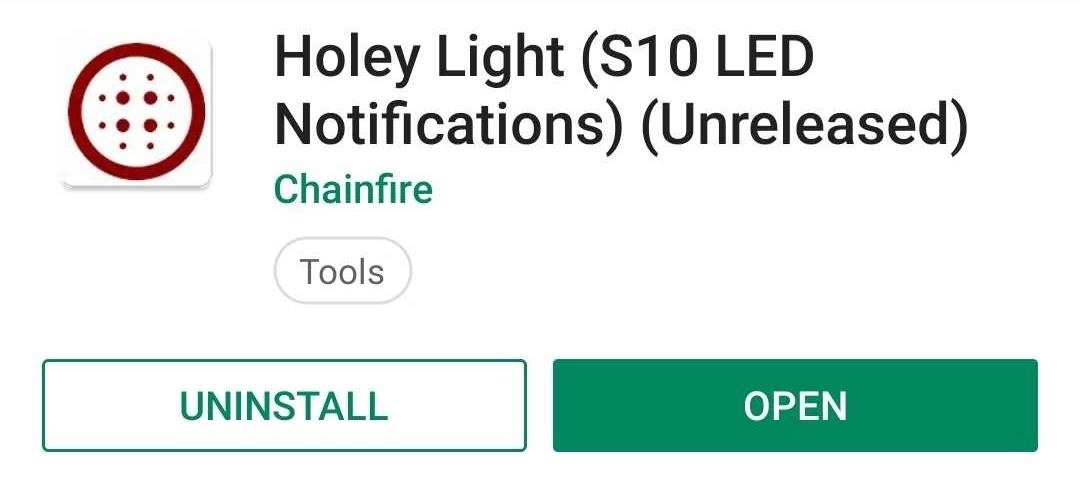
Step 1: Install Holey LightBefore you install the app, it's important to note that Holey Light is still in its beta stages, so you might encounter minor issues with inconsistent notifications. That being said, the app does a pretty good job of lighting up your S10's camera cutout, despite the minor bugs.While it's available on the Play Store, Holey Light may not appear in your search results due to its beta status. So head the link below to install the app.Play Store Link: Holey Light (free)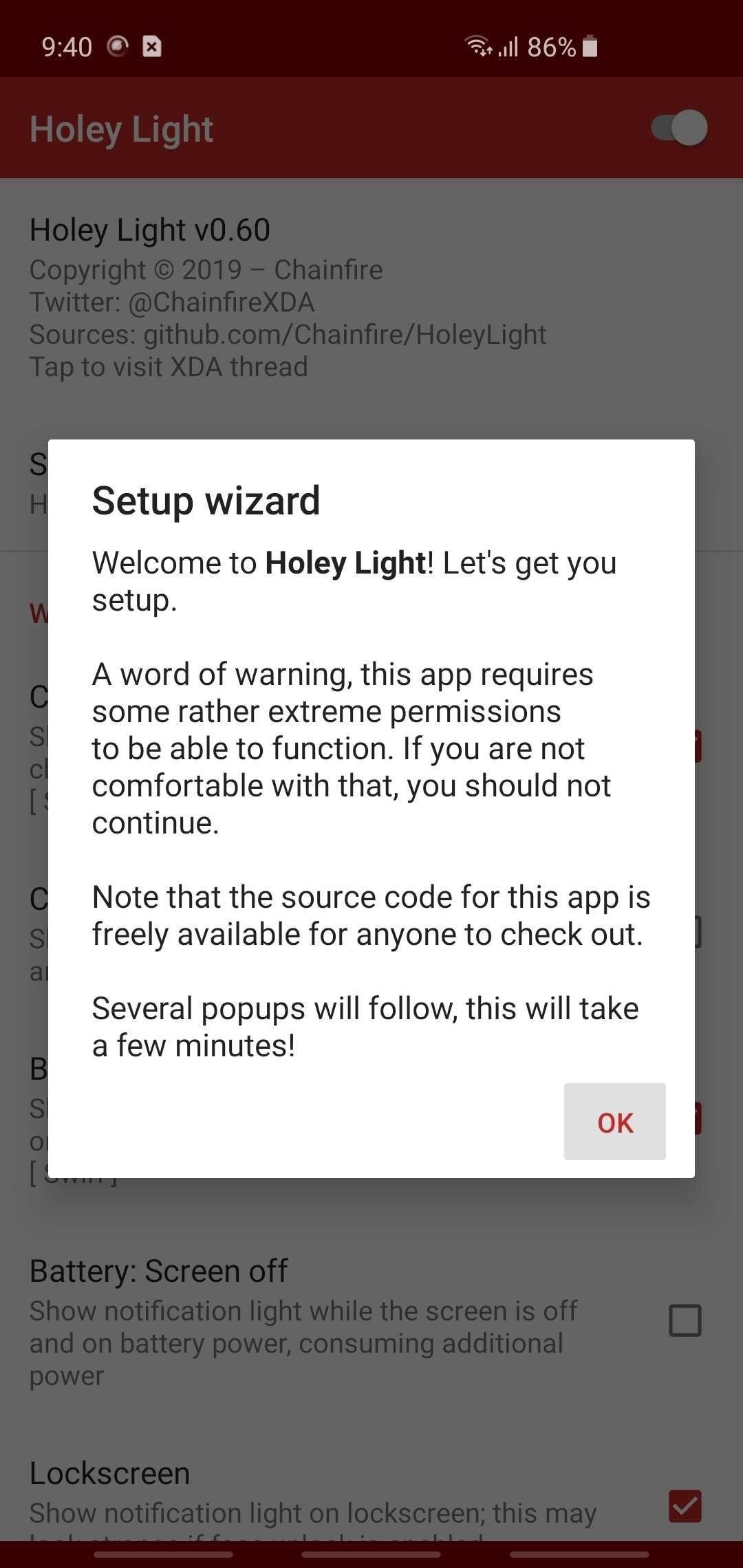
Step 2: Enable PermissionsOnce you open Holey Light, you'll need to go through a brief setup process involving enabling Always On Display and tweaking how the notification LED will appear, in addition to granting the app four permissions in order for the LED notifications to bite on your S10. So read through the prompts carefully and make sure to grant all four permissions requested.Keep in mind that for the fist permission prompt, you'll need to make sure Bluetooth and Wi-Fi are turned on. After pressing "OK" on the prompt, select your Wi-Fi network from the list. This is needed as a workaround to prevent Android from hiding notifications from Holey Light. When you're done with that, follow the prompts to grant the last three permissions.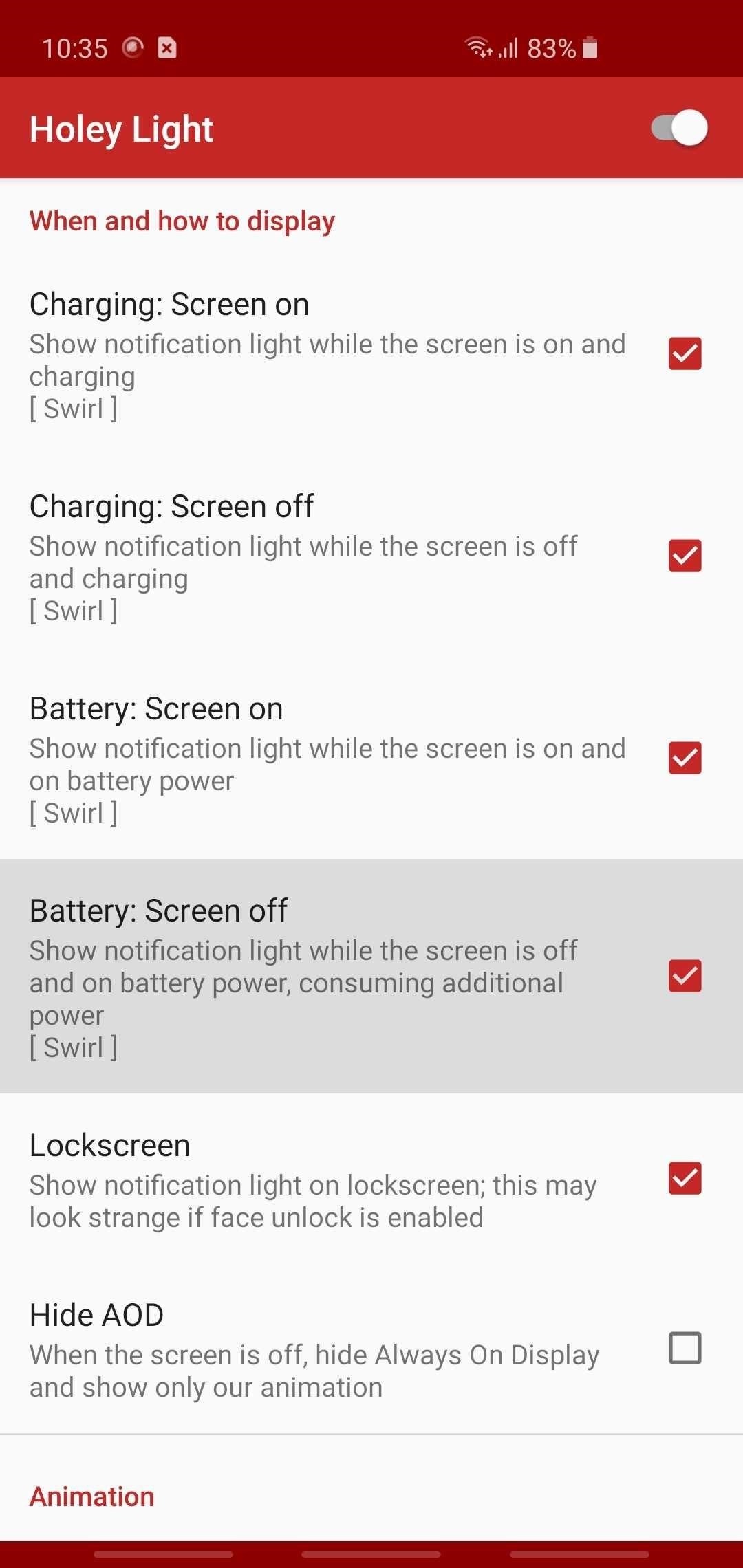
Step 3: Adjust Holey Light SettingsNow, the app is ready to use, but you may want to adjust some options. First, if you want the notification ring to show up while you're using your phone, tick the box next to "Screen on," and choose from one of the options presented on the menu overlay, depending on your preferences. Then, if you want to see the notification ring with the screen off, tick "Screen off" and hit "Disabled" on the overlay. Beyond that, you can control when notifications are marked as seen. When these conditions are met, the ring animation will stop showing up. This is useful if you want the camera cutout to stop strobing without requiring that you dismiss the notification from your notification tray. However, it may prevent you from seeing the effect in certain situations, for example, if you picked up your phone without noticing it, then promptly put it back down.So it's your call, but go through each of the "Mark as seen" sections and enable or disable the tick-boxes next to each condition. They're fairly self-explanatory — for example, checking the box next to "On Lockscreen" in the "Mark as seen: Lockscreen" will cause the notification ring to stop appearing for a pending notification as soon as you wake your device and show the lock screen. In addition to the settings above, you can fine tune the LED alerts to better fit the S10's punch hole and set its animation speed under the "Animation" section. You can customize the lighting even further by setting different colors that correspond with different apps to better sort your notifications, or simply set the animation color to black if you want alerts to be disabled for a particular service or app. While technically still not a finished product, Holey Light has certainly improved by leaps and bounds thanks to constant updates, and appears to be working for most users. In testing the app, we've found that besides Gmail, Facebook, WhatsApp, and text messages, the notification LED now also works for both Facebook Messenger and Google Calendar, and other smaller apps.Unfortunately, we also found that while the notification LED works on both the home and lock screens, the app is still a little inconsistent when showing alerts for the latter. Finally, the app failed to trigger while on Always On Display, even with the setting ticked on — at least when tested on an unlocked Galaxy S10. Be sure to share your experiences with the app on the comment section below.Don't Miss: More Tips & Tricks for Your Galaxy S10Follow Gadget Hacks on Pinterest, Reddit, Twitter, YouTube, and Flipboard Sign up for Gadget Hacks' daily newsletter or weekly Android and iOS updates Follow WonderHowTo on Facebook, Twitter, Pinterest, and Flipboard
Cover image, screenshots, and GIFs by Amboy Manalo/Gadget Hacks
Most of wireless charging products are based on Qi technology nowadays, but not all phones and devices are made with Qi built-in. if you want to know if your device is Qi compatible, or if you want to buy Qi compatible devices, the list below will help you.
IQ Test - How smart are you? - Apps on Google Play
SafetyNet Explained: Why SafetyNet Shows That Google Actually Cares About Android Root How To: Root a Nexus 4 or Nexus 5 in Under a Minute How To: Get Root Access on OS X Mavericks and Yosemite How To: Root Any Galaxy Note 2 Variant in No Time with One Easy Click
Rooting an Alcatel Android « Null Byte :: WonderHowTo
How to Make Your iOS Device Feel More Like Android (and Vice Versa) CIO.com mobile apps reviewer James A. Martin shares apps that give iOS users a taste of Android and let Android users peep into
How to Protect a touchscreen device against rain (cheaply
For more information on QR codes, mobile & internet marketing, please visit the site above. Basic QR Code Usage The most basic (and popular use) of QR codes is to display website information (a
2 Clear and Easy Ways to Scan a QR Code - wikiHow
On iOS 12, iPhone X/XS/XS Max/XR apps can be closed using the above method. On iOS 6 and earlier, tap and hold on one of the apps, then tap the ⛔ button to close. Repeat for each app you want to close, or use 2 or 3 fingers when you swipe up to close multiple apps at once.
How to Close Apps in Apple iOS 6 on iPad « iOS & iPhone
Precautions to Unlock iPhone 3. It is really important to look for the unlocking process that's appropriate to your phone model. Thus, to unlock iPhone 3GS you definitely need to include this name in your order. Any other versions will not work. The method how to unlock iPhone 3 can be used even after you've gone through firmware updates.
Full iPhone Unlocker for IMEI | Fastest Unlock iPhone for $29
AD
iphonesunlockingpro.com
Report Ad
Official Unlock iPhone XS, MAX, XR, X, 8, 8 Plus, 7, 7 Plus, 6S, 6, 5S, SE, 5, 4S, 4G, 3G
Since I posted How to Child-proof iPAD, I received so many questions asking how to lock iPAD screen or iPhone screen, so kids stay within the app you want them to.Today we share how to use Guided Access feature to control kids' screen time and app access, an important parental control feature that iOS has.
Counterfeit copy of Elvis Costello Live at the El Mocambo. Note the tears around the spindle hole. These are common on counterfeit pressings. Counterfeit records - Counterfeit records are unauthorized releases of any record that are intended to duplicate the original, authorized pressing in order to fool the buyer into thinking that they are buying the genuine item.
Vinyl Options - Pirates Press - 7", 10" 12", Colored
The iPhone X lock screen has two default buttons, one is Camera and other is flashlight. Is there any way to remove/customize the flashlight shortcut? I could not find any solution for it anywhere.
How to Remove Widgets from Your iPhone's Lock Screen « iOS
Did you know that you can use Gmail to make free phone calls to anywhere in North America? We're not talking computer to computer, but actual free phone calls to cell phones and home phones. All you need is a Gmail account, a microphone, and speakers plugged into your computer.
Gmail - Call phones from Gmail - Google
Any temporary file types with checkmarks next to them will be deleted when you erase the data. The temporary file types are as follows: Browsing History - The list of pages you've visited in the Chrome app. Cookies, Site Data - Saved pieces of data that help load your frequently visited sites faster.
Erase temporary files | Clean up with an expert tool
AD
0 comments:
Post a Comment